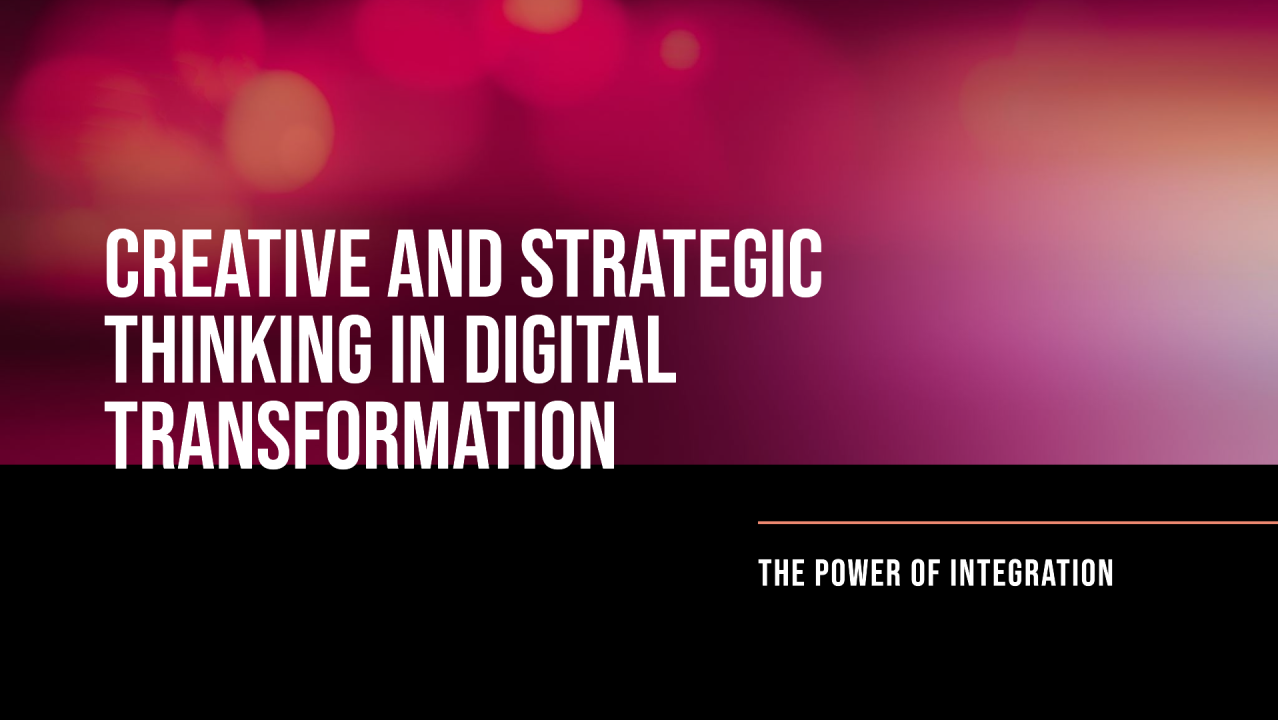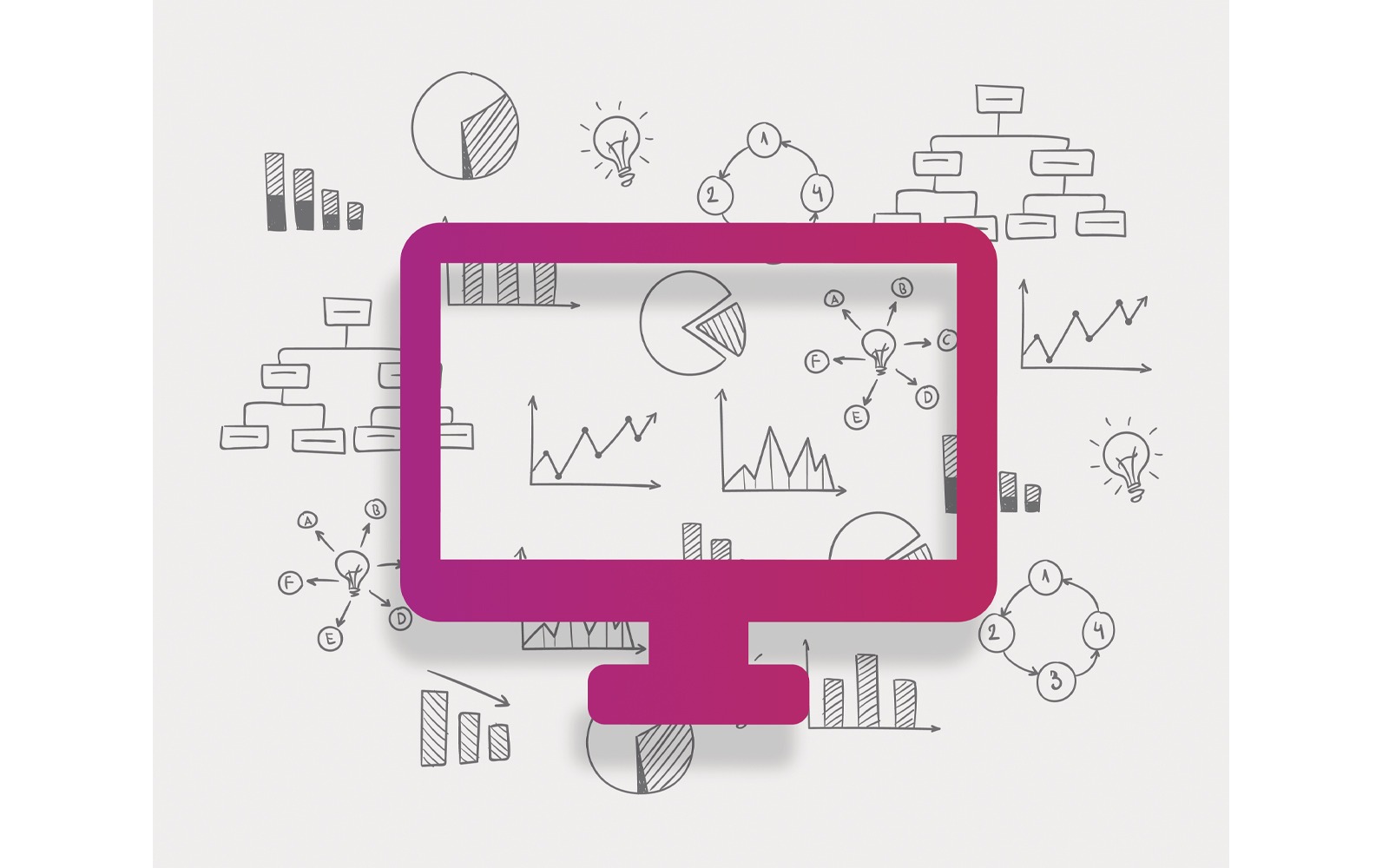Retargeting Campaigns on Facebook: Step-by-Step Guide (2025)
Retargeting is one of the most powerful tools in a digital marketer’s arsenal. By engaging users who have previously interacted with your website or app, you can boost conversions and drive up your ROI. In 2025, Facebook continues to be a dominant platform for running effective retargeting campaigns, thanks to its vast user base and advanced targeting options.
If you’re looking to improve your marketing efforts with retargeting, here’s a step-by-step guide to running a successful Facebook retargeting campaign.
🧭 What is Facebook Retargeting?
Facebook retargeting is the process of reaching out to people who have previously interacted with your brand, either by visiting your website, clicking an ad, or engaging with your content on social media. These users are then shown specific ads designed to convert them into customers.
- Target warm audiences that already know your brand
- Improve conversion rates by delivering personalized ads
- Increase ROI by focusing on users most likely to convert
🎯 Step 1: Set Up Facebook Pixel on Your Website
Before launching your retargeting campaign, you need to install the Facebook Pixel on your website. This small piece of code tracks the actions users take on your website, such as page views, clicks, and purchases.
- Go to your Facebook Ads Manager and click on Pixels under the “Events Manager” tab.
- Create a new Pixel if you don’t have one.
- Copy the Pixel code.
- Paste it on every page of your website, ideally in the
<head>section of the HTML. - Use Facebook’s Pixel Helper Chrome extension to verify the installation.
🧩 Step 2: Define Your Retargeting Audience
Once your Pixel is set up, Facebook will begin collecting data. Now, create a retargeting audience based on actions like:
- Website Visitors: Users who visited key pages
- Cart Abandoners: Users who left without purchasing
- Past Buyers: Customers who made purchases
- Video Viewers: Engaged with your videos
- Lead Form Submissions: Didn’t complete the funnel
Pro Tip: Segment audiences by funnel stage for better performance.
📝 Step 3: Create Your Retargeting Ads
Since these users are familiar with your brand, tailor your ads to encourage action:
- Personalize: Refer to previous interactions
- Use Dynamic Ads: Show the exact product they viewed
- CTA: Use clear calls to action
- Build Trust: Add reviews or testimonials
📊 Step 4: Set Up Your Retargeting Campaign
In Facebook Ads Manager, follow these steps:
- Click Create to start a new campaign
- Select your objective (e.g., Conversions)
- Choose the custom audience you created
- Set your budget and schedule
- Select your ad format (image, video, carousel)
- Review and publish the ad
🔄 Step 5: Monitor and Optimize Your Campaign
Track and tweak your ads for better performance:
- CTR: Measures ad engagement
- Conversion Rate: Shows effectiveness
- Cost Per Conversion: Tracks ad spend efficiency
- ROAS: Calculates return on ad spend
Pro Tip: A/B test creatives and audience segments for the best results.
⚙️ Step 6: Retargeting Beyond the Website
You can also retarget users who engage with your Facebook or Instagram content:
- Page Engagers
- Instagram Video Viewers
- Lead Form Interactors
🚀 Bonus Tips for Facebook Retargeting Campaigns
- Frequency Cap: Prevent overexposure
- Create Urgency: Offer limited-time deals
- Use Video Ads: Boost engagement
- Exclusion Audiences: Avoid wasting ad budget on converted users
🚀 Final Thoughts
Facebook retargeting is a game-changer for advertisers. When done right, it allows you to convert warm leads into loyal customers, minimize ad costs, and drive real business results. Follow this step-by-step guide to build high-performing campaigns that get results in 2025 and beyond.